If you’ve missed the previous post on O365, and/or haven’t got a clue what this product is, please read the previous blog post on this page. With that out of the way…
What are this ? This are this !

What do we understand under the concept of ‘migration’ ? Migrating to an O365 environment can start from something as simple as ‘moving away from your mail provider, that gives you a your_name@generic_provider_name.com address’ to ‘getting your entire company in the cloud, files, authentication and the whole shenanigans‘.
As an IT implementer for your customer, you’ll need to converse with the end-user to figure out his exact needs. As an end-user you’ll let to have your IT implementor allow to ask you tons of question and have him perform a thorough audit of your current situation. More on this a bit further in this post.
Both parties will get the most out of it, this way.
There’s nothing more frustrating (well maybe there is, but you catch my drift) than having bought a product after which you realise this wasn’t really the thing for you.
Resellers will lose credibility, end-users will be needlessly frustrated and in the longer run, Office 365 will get a bad name for the wrong reasons.
Yes, there are right reasons for not liking O365. There are many cases in which O365 is not the thing for you. Sound advice from an IT professional will help you (I’m looking at both parties) make the right choice.
For the purpose of this entire explanation, we will create a completely non-existing company, entirely not based upon true facts or totally not taken from a real-life situation (insert disclaimer here).
We’ll call it Contoso Zupertails Inc. Shinra ShortStraw LLC.
Kudos to those that get the joke.
This company will be our example end-user, with its very own end-user needs.
Rolling start
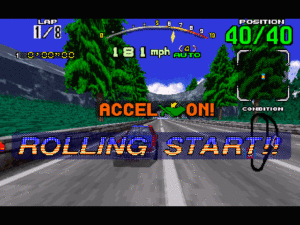
Asking the correct questions will automatically get you a push in the right direction towards a succesful migration.
Don’t be bone idle and dare to ask questions. Standardisation is a wonderful thing for an IT provider, but leave some room for customisation.
You don’t want to end up being just a box-mover even though the box will be a virtual one in this case.
Eventually, you will create your own checklist, when having set up your own workflow for selling O365 as an IT partner. For now the following list of considerations is a fine way to start your audit.
Depending on the situation, some of these questions will be unnecesary.
I’ll also explain WHY you should ask these questions, as this is often a list that gets forwarded to either Microsoft or a CSP.
-
- What is the current e-mail program (and is there room for change) ?An often unasked question that leads to unforseen timing issues in even the easiest of migration processes.
E-mail in Office 365 is shown to advantage in its native functionality : an Exchange server in the cloud.
Tons of functionality will be lost (calendar, contacts) when, for instance, using only IMAP or when trying to integrate your O365 in Microsoft Mail (default mail client in Windows 10) of Mozilla Thunderbird (mail client for cavemen or Linux users, not necessarily the same).Calculate extra time into your estimate, as an Outlook-to-Outlook migration is the easiest and fastest way to migrate.Also, if Outlook 2007 (or older… *shiver*) is still at play, you need to upgrade to at least version 2010 (with all necessary updates). Don’t listen to all those other websites that tell you that Outlook 2007 is compatible, because you’ll be in for some serious horror stories.
Preferrably upgrade to the newest version of Office, which is something easily achieved through O365, as some subscriptions come with a physical copy of Office. - Know the current mail setup inside-out (and dare to innovate and change)
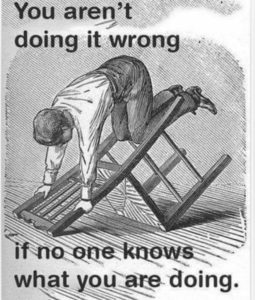
Ex(c)ellent advice If change is considered a bad thing, maybe migrating to O365 isn’t your cup of tea.
The process of migration is often linked to fear, as well as by customer as by implementer.That being said, it’s of the utmost importance to be aware of the current mailflow, amount of mailboxes, aliases, distribution groups, public and/or shared folders, …
Also check if there’s any device such as an all-in-one printer or a standalone device sending out mail from the domain name to be used in the O365 environment and make note of the model and make, so you can look up its compatibility.Make note of every human entity, wanting to use your O365 setup within the environment of the end-user, because of the way the licensing system works.
It’s not 100% true, but as a rule of thumb, you pay per physical user.With this knowledge, you can go and create a plan for the new mailbox setup, which doesn’t need to be a true one-to-one copy of its predecessor.
For instance, in O365, shared mailboxes, aliases and distribution lists are completely free, whereas some (older) mail providers might charge you a small fee for this. The same goes for a mail forwarder.Don’t feel offended. For the purpose of being a completionist, here’s a short explanation of the mailboxes.
– a regular mailbox : at the time of this writing and depending on the subscription, you get either a 50GB or a 100GB limit mailbox with your O365 mail subscription. Full Exchange support (calendar, tasks, contacts, …) and webmail included.
Generally used as ‘user@domain.com’.-a shared mailbox : theoretically the same concept as the above. With the exception that no paid license is needed for this type of mailbox. You’ll need to configure user rights to the mailbox in order to allow others to access this, as a shared mailbox cannot be opened directly.
Hey, nothing’s really free, right ?
Usually, a shared mailbox is used as boxes in which multiple users can mess around. All changes made by user A will be seen by user B. In the past, this could only be achieved through IMAP.
Another classic reason to use a shared mailbox : user X leaves the company, but you want his mails to be archived and visible for a certain list of people. In this case you can convert a mailbox to a shared box after which your paid license for this box gets released and can be used for somebody else.–an alias : essentially an extra label that allows a mailbox to be addressed through an extra email address. E.g. the original mailbox Oliver.Shortstraw@shortstraw.com could get an alias os@shortstraw.com or oliver@shortstraw.com in order to make the mailbox address more accessible.
– a distribution list : a list of mailboxes grouped together under one general mail address.
Sending to a distribution list will cause the mail to be received in all the members’ mailboxes.
If user A deletes the mail from his mailbox, user B will not know this.
The general consensus in using a distribution list, is that it’s mostly used for internal communication. O365 even allows turning on/off the option for this list to be available to the internet, so that you can use for example a technicians@shortstraw.com list to contact all your technicians in one mail.– forwarding : not really a mailbox as it’s more of a feature you can activate on a mailbox (or even automate on a server-level. If set to a specific mailbox, a forwarder does nothing more than what its name already provides : it forwards mails to an other mail address (even outside your organisation)
- What is the current e-mail program (and is there room for change) ?An often unasked question that leads to unforseen timing issues in even the easiest of migration processes.
- Do you have access to DNS management for the domain which is to be integrated in O365 ?
 Migrating to O365 requires you to edit certain DNS records (more on this in a future post, where the actual process is explained). The time required to do this, is a crucial factor for a swift and painless migration.
Migrating to O365 requires you to edit certain DNS records (more on this in a future post, where the actual process is explained). The time required to do this, is a crucial factor for a swift and painless migration.
When you’re in the situation where you don’t have access to some form of DNS management interface and you’ll have to be e-mailing an internet provider or a webdesigner to get this process done, you’re best to consider moving the DNS name to another host, for your own personal ease of work.
Sometimes, the DNS management is done by a webdesigner, as given as example above, because he or she created a website and held onto the domain management. In cases like this, it’s imperative to communicate beforehand with all parties included, in order to smoothen the entirety of the process as much as possible. - Does your IT Department have the expertise and time to complete the migration successfully?An often recurring question.
Seeing as the aspect of ‘time of implementation’ has been touched a couple of times already, it’s no surprise the ‘expertise and time’ question appears here.
For a succesful migration to work out, you’re going to need time.If you as a user will not plan your potential downtime, this WILL result in a large amount of unnecessary stress for your users and your IT implementor.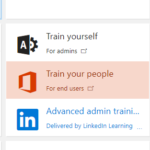
Office 365 training links in the portal If you as an IT implementor do not plan your migration correctly, there WILL be downtime. A lot of it.
It’s imperative that you notify all users (see below) of potential changes in their mail and data environment. On a small scale, this can be handled quickly by having a simple chat or sending a mail a couple of days before the actual migration.
On a larger scale, this might involve training your users (and yourself).
The Office 365 admin portal has handy links for this purpose only.Always have an IT partner ready as a backup in this case. And for good form, inform THEM as well on when you’re about to migrate 🙂
- Have you discussed this with all your users ?The impact on time of availability of your users’ work environment is a factor not to be overlooked.
As a father of a partly authistic kid, I can assure you that some people do not handle sudden changes very well.
Communication is key in all of this.
Even if it’s just informing your users of changes that are about to happen, the slightest status update is helpful in explaining why user X’s cell phone starts giving notifications and why user Y’s Outlook says ‘not connected’ in the taskbar.
Depending on the situation, you’re going to have to either give the users a small heads-up or you’re going to have to write manuals and configure tons of computers.
Yeay ! Job opportunities ! - Do you have access to everything related to the internal network ?Often, you’ll need to move away from a local mail server or you’ll have to have access to users’ computers. Those users might not always have full rights on their computers to change settings.
Very few firewall settings might have to be changed, mailboxes might need to be accessed on a local server etc. etc.
These are just a few possible reasons for you to need access to the local resources on the user’s network.
A lot more questions remain to be asked, depending on the situation, but I guess you can already relate to this by now, after having read all the above.
Let me just Google that for you, right here, in case you want more information on this topic and what questions you need to ask yourself before cloudifying your mail and data situation.
In my next post, we might actually get our hand dirty and start doing things.
