Wanna mess around in a demo version of Office 365, before trying the real thing ?
No problemo !
Go to https://products.office.com/nl-be/try and create an account to your heart’s content.
 One big /!\ warning /!\ before actually doing so :
One big /!\ warning /!\ before actually doing so :
Experience has taught me that – while you can create a 30-day demo account and perform all the fun stuff that the full version can – there’s a couple of things you need to know about your demo version.
- All domain names added to this O365 tenant, even if it’s in demo mode, have a tendency to remain there even after your trial has expired.
In concreto, this signifies, you will not be able to add this domain to a new O365 tenant, should you want to do this, after ignoring the renewal of your demo.
Microsoft has this funny way of holding onto your old data if anything external is still linked to your account. In this case a domain name.
So, when you plan to stop your demo account, be sure to remove all external factors first (such as the link to your own domain name, linked mailboxes that are being pushed into an O365 mailbox, …)
If you don’t do this and you will need this to be re-linked afterwards, you might have to call Microsoft support. *sigh* - You’ll never be able to fully clean up all the messing around you performed in your demo version, so make sure you actually start a new and clean tenant if you want the start using O365 “for real”, thus no mistakes that you made are moved into your live setup (hey, I’m not judging, this is actually what demo environments are for).
- If you want the full experience, I do suggest buying a domain name (or using one you have lying around) to integrate into your O365 demo environment, as this will teach you how to fiddle around in the DNS settings later on.
This will also allow you to log into your environment using your actual email address instead of some my_user_name@some_tenantname.onmicrosoft.com .
Mail functionality coming from a .onmicrosoft.com domain is usually blocked or filtered in many cases, so for good form, just integrate a domain name.
We’ll see how this is done later on.
Make sure you get a domain host that allows you to add SRV records, if possible. This will allow you to properly configure your Skype For Business / Lync / Teams communication setup.
A more simple explanation on SRV records can be found through this link.
Getting our hands dirty (almost)
 In this example setup, we will be creating a basic startup scene through which we will continue to enlarge our virtual company, adding the necessary services as we need them.
In this example setup, we will be creating a basic startup scene through which we will continue to enlarge our virtual company, adding the necessary services as we need them.
For now, our company “Shortstraw LLC” has not seen the proverbial light yet and just wants his mail in the cloud and accessible at all times.
Shortstraw’s current mail setup for their Belgian branch consists of some simple POP boxes (or so they told us, their IT implementor *dramatic sound*)
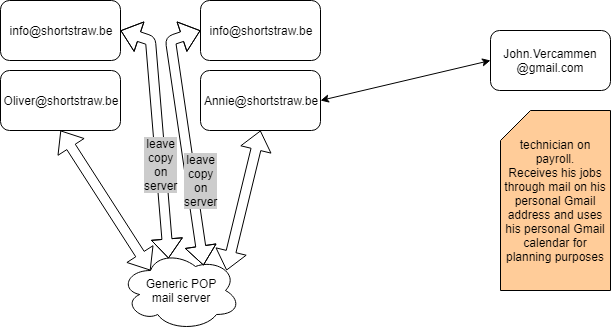
The image above (because a wall of text doesn’t read as easy as a children’s illustrated book) shows how the customer describes his current mail situation, after having established first contact over the phone.
Oliver (the CEO) and Annie (the CFO) each have a mailbox which they read in their not-yet-documented mail program.
Together they both read the info@shortstraw.be mailbox as a POP box, while leaving a copy of the messages on the server, which is an old-school way of sharing a mailbox.
Their technician, John, receives his to-do list from Annie onto his personal Gmail mailbox john.vercammen@gmail.com , so he can use his calendar on his smartphone.
Actually getting your hands dirty
For good form and for good measure you as the IT guy decide to visit the customer, because that’s what you do in cases like this. You go and check on what’s real instead of relying on end-user information.
No offence to you dear end-user, who might also be reading this article. I’m just stating the obvious, which is also the reason you contact an IT guy in the first place instead of performing the move to O365 yourself.
After a small audit, you discover the situation to be as follows (example taken from real life) ⇒
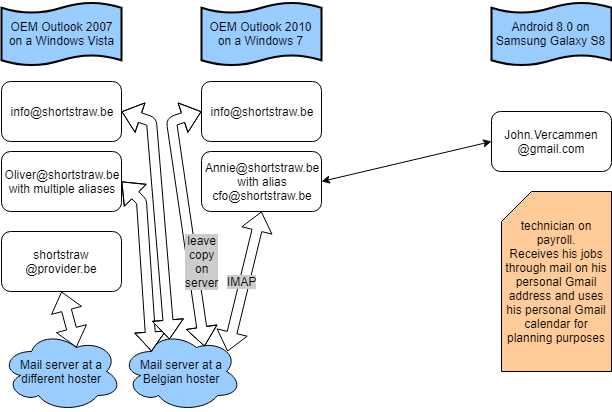
You’ll notice already the subtle difference after you got your hands on the computer.
Seemingly unsignificant, there are a few things to be taken into account.
- Windows Vista : the easiest one to notice AND resolve. Get rid of this product.
Don’t upgrade to Windows 10 as this is not supported. You can always try to do a fresh W10 install, should the hardware support this, but see this as a sales opportunity. - Office 2007 OEM : 2 things.
– you cannot reinstall (license-wise) an OEM license onto a new computer
– don’t apply Office 2007 for future use in an O365 environment. I’ve mentioned this before. You’ll get into tons of trouble, such as calendars and contacts not synchronizing. - Office 2010 OEM : upgrade this to the latest service pack.
- Windows 7 : try to get this to at least Service Pack 1.
- info@shortstraw.be : only a copy of the messages is being held onto Annie’s computer, which means… Oliver probably has the most chance of having a more complete inbox.
Every time Oliver checks the mails, Annie would no longer receive this mail if Oliver was the first to receive them. - oliver@shortstraw.be : make good note of all his aliases in the mailbox management system he’s currently using at his Belgian mail hosting company. Chances are he’s going to want to split this up into multiple boxes for overview purposes.
- shortstraw@provider.be : an older POP mailbox that customers still use now and then. This mailbox is mainly kept for historical reasons, but Oliver wants to be able to at least read this mail in the future.
- annie@shortstraw.be : has the cfo@ alias.
She has her Outlook configured to receive her personal mails through IMAP. According to herself, this was intentional so that she could read her mails on her cell phone as well. This was never configured, however, but the situation remains to this day.
Annie’s computer uses the local Outlook calendar to plan all things for the business, including keeping a double of the invites she sent to the technician. - John Vercammen : with the exception of having his LTE/4G data plan payed for by Shortstraw and receiving his Samsung Galaxy S8 for work, he is not linked into the company network as such.
Analysis

Having all the information above, even as a layman at O365, you can see that there is much room for improvement, such as getting rid of old techniques for sharing a mailbox, getting your employees in sync with your company, upgrading software etc.
For this case, which is a fine example of a typical situation, my suggestions, based upon my personal experience and Office 365 support are the following (all mailflow suggestions can also be done in different ways; I just hand out the most common ones) :
- Partly related to Office 365, I’d suggest getting rid of Windows Vista AND the Office 2007.
I deliberately added the term ‘OEM’ in my example as OEM software cannot be transferred (in terms of license) to new hardware in case of Office and Windows.
Even were Oliver to buy a new computer and he’d want to re-use his Office 2007 – which would have been an silly choice due to compatibility issues – OEM licensed software can’t be transferred to new hardware.
In a related side-note : Office installations ‘bought’ through O365 can be installed on 5 computers for personal use. - Office 2010 on Annie’s computers needs to be upgraded to Service Pack 3.
Her operating system, Windows 7, needs at least Service Pack 1. - info@shortstraw.be : this needs to become a so-called shared mailbox. Shared boxes have the same value as an ‘ordinary’ mailbox, but without a physical user linked directly to it. Hence, no financial cost is attached to this box.
In the migration process, you’ll need to use Oliver’s computer for the most correct and up-to-date content of this mailbox, due to the nature of how ‘leave copy of messages on the server’ works in a POP3 environment (crf. Annie’s PC) - oliver@shortstraw.be / shortstraw@telenet.be : both boxes are POP mail. You can easily export these boxes through Outlook’s “Export to PST” function. Don’t forget to export all content of the mailbox, such as agenda and contacts
- Speaking of contacts : a common mistake is confusing the autocomplete list in Outlook (that’s the list of addresses that appears when you start typing the first letters of an e-mail address) with an actual contact list.
Seeing as you’ll be creating either a new profile in Outlook or a clean install on a new computer, you’re going to want to back up this list somewhere.
Microsoft has a handy how-to on how to accomplish this.
Should you want to dive a bit deeper in the markup of an NK2 file (which is the file extension for an autocomplete list up until Office 2013), I suggest downloading NK2Edit by Nirsoft (a website totally worth visiting for tons of handy tools, by the way) - annie@shortstraw.be : now this is an other story. IMAP mailboxes are to be handled with caution, due to their nature in which they are built.
If you were to simply export an IMAP mailbox to a PST file, for import purposes later on in O365, you might run into the fact that only the mail headers are stored in the PST file. The actual content isn’t.
Microsoft has yet another handy couple of ways of importing IMAP mailboxes. We’ll get to that when the actual process of importing starts.
It basically involves the Office 365 servers at Microsoft connecting to the IMAP server themselves, without you having do anything client-side.
You tell the servers in which mailbox to ‘dump’ the content of the remote IMAP mailbox and the process runs slowly in the background. You’ll have to ability to check on the status. - John Vercammen : don’t worry about John (yet). The implementation of integrating John in shortstraw.be is as easy as creating a new mailbox. There’s still a couple of options left open, such as integrating his personal gmail directly into his O365 and choosing the right subscription for John, depending on his specific needs (for instance if he wants to work from home on his personal computer and he’d need a Microsoft Office installed)
The IT guy guides, Oliver decides.
As a personal thought exercise I suggest you try to come up with a couple more improvements for this customer’s network, as I’ve left some subtle ones yet unhandled.
In the next post, we start the process of migrating, while explaining every step’s why and how.
