Situation sketch
You’ve just imported somebody’s mailbox in a lovely new Office 365 or local Microsoft Exchange Server, coming from a somewhat older system running on IMAP or an other cool 80’s-90’s e-mail protocol.
After struggling with all the necessary issues you run into (getting rid of Mozilla Thunderbird, convincing the local Linux user that he should indeed run Windows for him to receive proper support from you, updating everything to the latest released patches, …), you finally get a version of Outlook up and running, with all mails, calendar and contacts.
Also, don’t forget your auto-complete list ! (NO THIS ISN’T YOUR ADDRESS BOOK)
WHEN SUDDENLY one of the following complaints come your way :
- I can’t delete a certain folder in my Outlook !
- One or more of my folders is empty, even though it says “xxx number of items in this folder” !
- What is “FILTER APPLIED” on the bottom bar of my freshly installed Outlook and why can’t I reset my “Views” in the “Change View” menu ?
- …
In this specific case, after a copy or import from an IMAP mailbox, there’ s a huge possibility that the properties of your folder that houses these mail messages is set to something faulty.
In most of these cases, it’s the so-called Container Class that still thinks that we’re working in an IMAP folder instead of a regular “Note” folder. (I didn’t invent the name)
Solving the actual problem
 Before we start, I’d like to add a little disclaimer here, saying you can seriously mess up your mail folders if you just fiddle around without knowing what you’re doing in the software we’ll be using.
Before we start, I’d like to add a little disclaimer here, saying you can seriously mess up your mail folders if you just fiddle around without knowing what you’re doing in the software we’ll be using.
This magical piece of software is called “MFCMAPI” and can be downloaded from https://github.com/stephenegriffin/mfcmapi
Can’t find the executable ? That’s normal, it’s GitHub. You’re supposed to become depressed here.
https://github.com/stephenegriffin/mfcmapi/releases is the place to be 😉
I’ve made a personal package for your ease here –> MFCMAPI pack v18.2
Download the version corresponding to your OFFICE VERSION (not your Windows version), 32 or 64 bit, unpack the zipfile and run the package.
- Go to Session > Logon
- Select your Outlook profile (if any)
- Double-click the data store (possibly just one, depending on the rights you have to other mailboxes or extra added PST files)
- Expand Root – Mailbox (or whatever it’s called in your Office installed language)
- Expand the Top of Information Store or the IPM_Subtree folder
- Select Inbox (language-specific name) and browse to the folder containing the problem
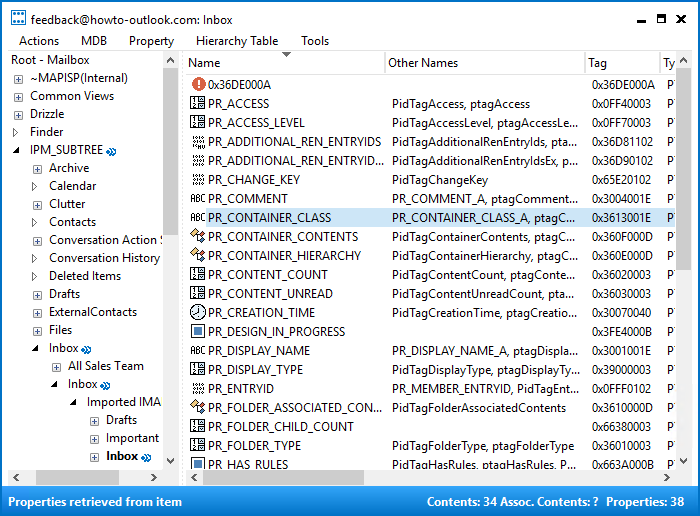
- Doubleclick PR_CONTAINER_CLASS in the right column and change the value in the ANSI field to IPF.Note.
If my predections were correct, it used to say IPF.IMAP.
If this is not the case, stop what you’re doing and roll back your changes, as there’s a different issue.
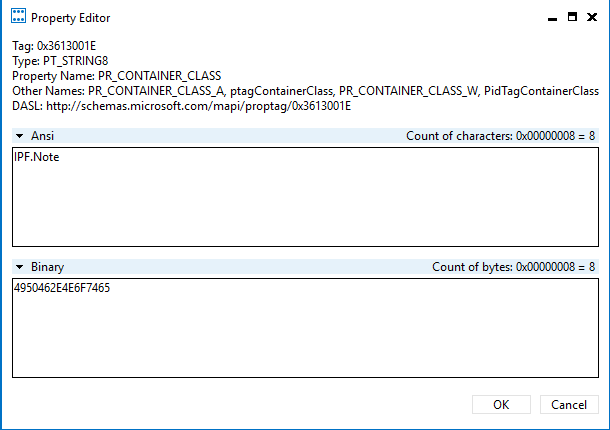

Worked great!